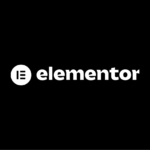Elementor Pro allows users to make any widget in their page template layout “sticky”, and it’s easy to do.
How to make Elementor Column Sticky
To get started, make sure you have the latest version of Elementor Pro installed.
Once it’s installed, open your page template layout and select the column in which you’d like to add sticky behavior. Then, go to Advanced tab and scroll down to Position option where you’ll be able to select Sticky from the drop-down menu.
Click on Update button and your column will stick when users scroll over it!